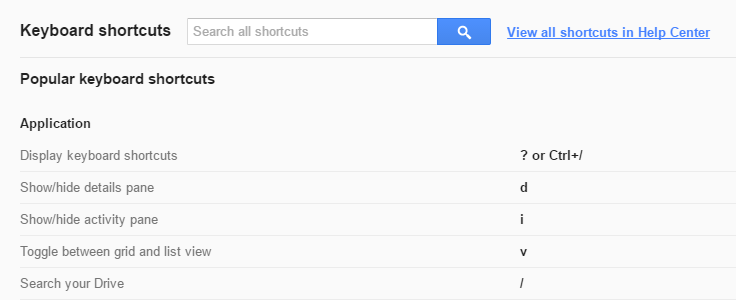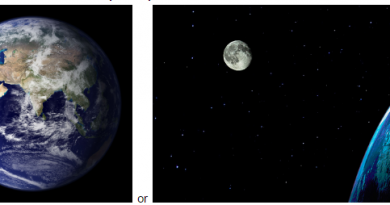Keyboard Shortcut Announcements
Objective:
To educate the school community about effective internet/Chromebook practices
NGSS Standards:
Science and Engineering Practice 7: Engaging in argument from evidence
Science and Engineering Practice 8: Obtaining, evaluating, and communicating information
Overview of Lesson:
Every morning, our principal and ASB students read announcements over the PA system. This is a time when all classrooms on campus are a quiet and captive audience to the information being shared. A few years ago the idea began to read short information about computer shortcuts and tips that would be helpful to everyone on campus. I wrote the first handful of them and each one was read at least twice a week over the course of several months until all announcements had been shared. As I was running out of new ideas, I decided to turn this task over to the students to let them be ambassadors of good digital citizenship and technology skills.
For this assignment, students had to choose a shortcut that they used and find a concise way to explain to Kindergartners through adults about how and why they should use it. Many students made charts or lists to help them narrow down which shortcut they wanted to talk about. While they were writing their scripts, I encouraged them to read them out loud to their classmates to see if their message would come across clearly over the PA system. Once the assignments were submitted, the ones that exceeded my expectations and covered a unique topic were read aloud during the morning announcements.
Areas that students needed help on:
Interestingly, the most challenging part of this seemed to be choosing a shortcut. Many of the students use shortcuts all the time but they had trouble narrowing it down. This was also because many of them just wanted to write about Ctrl Alt ? which gives you the list of all the shortcuts on a Chromebook. The students had trained themselves already to use this shortcut to find what they needed rather than remembering all the various codes. This was eye opening for me but I am proud that they were utilizing their resources rather than avoiding using shortcuts at all.
Assessment/Scoring:
The script was assessed for clarity of writing, relevancy of topic, and appropriateness for audience (K-8 students, school faculty). However, the best assessment feedback came from other teachers who reported using the shortcuts after hearing the announcements.
Student samples:
Student submissions that exceeded expectations were collected into one document and shared with the principal for announcing here: goo.gl/5zMOSI. My intention was for them to approach this as a podcast, thinking about how well their words would be understood when broadcast. Unfortunately I do not have any sound recordings of the actual announcements that were read this year.
Conclusions/Reflections for the Future:
I liked this activity because it looks at a different component of digital citizenship that is often ignored. Digital citizenship encompasses such a wide spectrum of proper use that the focus tends to be on the (very important) areas of maintaining a positive online presence and copyright awareness. The ISTE standards for students clarifies that digital citizenship includes 5b. Exhibit a positive attitude toward using technology that supports collaboration, learning, and productivity. Not only do students need to use technology properly, they need to learn how to use it well.
This is an activity that could definitely grow in the future. First of all, any tips that are created need to be evaluated every year to make sure they are still relevant. Even my initial announcements on Ctrl S and Save As are outdated as we use Google Apps with automatic saving features. The concept of saving your work is still very important but the technology tip needs to be updated. Secondly, for the 2016-2017 school year, we will be having video recorded announcements. I intend to expand this assignment to have students record screencasts of their shortcut or to make a separate video collection of shortcuts that can be accessed at any time. This could indeed be expanded into a visual campaign, having students create posters, infographics, or GIFs to additionally communicate their technology tip.